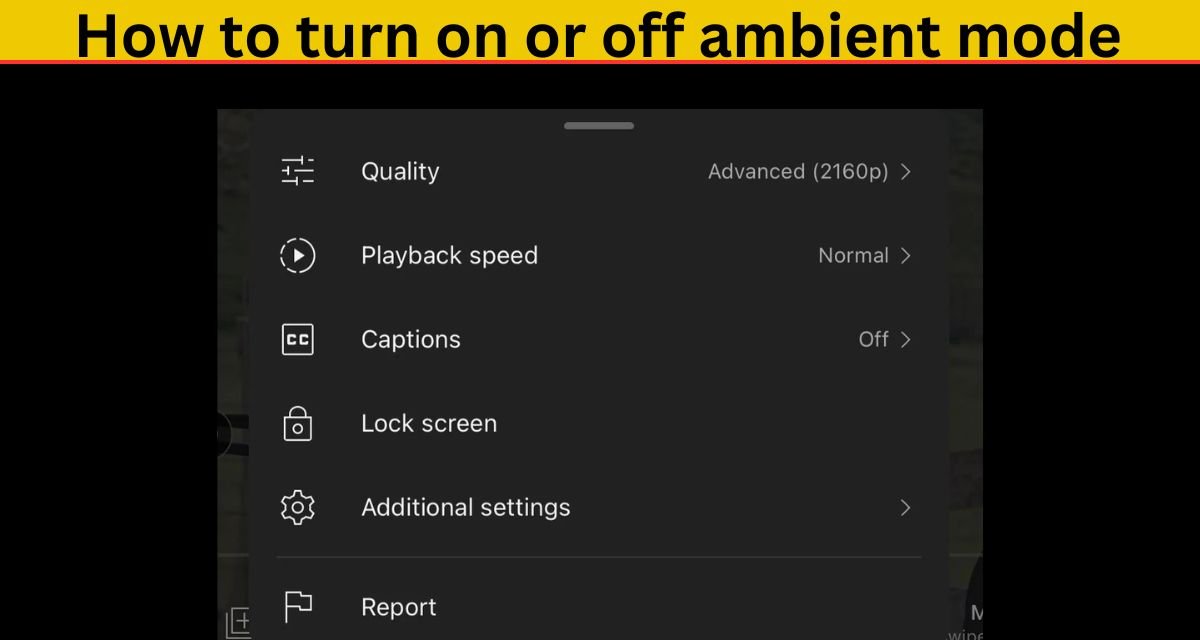How to turn on or off ambient mode on youtube mobile and desktop: Everyone has their own preferences when it comes to watching videos on YouTube, whether it’s playback speed (up to 2x) or video size (from full screen to mini player). But did you know about one feature that’s largely hidden? It’s called Ambient Mode!
Accessible via both the YouTube website and mobile app, YouTube describes it as an “immersive” way to watch videos. Essentially, it extends Dark Mode by creating a subtle wash around the video player that utilizes the colors from the video you’re currently viewing.
Curious to see how it enhances your viewing experience? It might just become your new favorite way to enjoy YouTube! Want to learn how to enable or disable this feature on web or mobile? Keep in mind that it’s not available on smart TVs or streaming devices, but it’s definitely worth the try!
How to turn on or off ambient mode
YouTube has long been dedicated to enhancing the video-watching experience for its users. On October 22, 2022, it introduced a new feature called Ambient Mode, designed to provide a more immersive viewing experience.
Available on YouTube’s desktop version and mobile app in Dark Theme, Ambient Mode adds a dynamic touch to your video playback. This feature uses the colors of the video you’re watching to create a gradient effect in the background of your video player, allowing them to seamlessly blend into your screen’s backdrop.
What’s exciting is that Ambient Mode is dynamic; if the colors of your video shift, the glow surrounding it adjusts accordingly. This means a deeper engagement with the content as the visual elements work together to draw your attention. Essentially, it serves as an upgraded Dark Mode, enhancing your focus on what matters most—the video itself.
What is Ambient mode in YouTube
YouTube’s Ambient Mode is an innovative feature, but have you ever wondered how it works? Let me explain! Ambient Mode analyzes the colors in the video you’re watching and applies them to your screen’s background. This creates a seamless blend between the video and your surrounding environment, enhancing the immersive viewing experience.
By capturing the essence of the video’s hues, Ambient Mode ensures that the colors complement and enrich the overall atmosphere, making you feel more connected to the content.
It’s designed to draw you into the experience, allowing you to enjoy your videos in a more engaging way. So, if you’re looking for a heightened sense of immersion while watching your favorite clips, Ambient Mode might just be the perfect addition to your YouTube viewing experience!
How do I activate ambient mode on YouTube?
If you use the YouTube app on Android or iPhone, you can easily enable the built-in Ambient Mode. However, keep in mind that you must first activate Dark Mode in the YouTube app. Follow these steps to do so:
To enable Ambient Mode in the YouTube app:
1. Open the YouTube app on your phone and start playing any video.
2. Tap the gear icon in the upper right corner of the video player.
3. Select “Additional Settings.”
4. Turn on the toggle switch next to Ambient Mode.
Once you’ve completed these steps, you’ll be able to enjoy your videos with the immersive effects of Ambient Mode. This feature not only enhances your viewing experience but also makes it visually cohesive with the colors of the video you are watching. Enjoy a richer connection with your content!
How do I turn on Ambient mode on my computer?
- Visit the website at https://www.youtube.com and start playing any video.
- Click on the gear icon in the player’s control menu.
- Turn on the toggle switch next to Ambient Mode.
- To enable Ambient Mode on YouTube for PC, that’s all it takes!
Now, Ambient Mode is activated on both your YouTube app and the website. This feature will enhance your viewing experience, creating a more immersive atmosphere by blending the colors of the video with the background of your screen. You’ll enjoy richer visuals that draw you deeper into your content. So, whether you’re watching on your mobile device or your computer, you’re all set to make the most of Ambient Mode and elevate your YouTube experience!
How to turn off ambient mode on youtube mobile and desktop
Many users prefer to keep Ambient Mode turned off instead of utilizing it, as they find that it can distract them while watching videos.
Some users believe that the subtle effects may take away from their focus on the content, ultimately hindering their viewing experience.
Additionally, Ambient Mode can sometimes lead to performance issues on older mobile devices, making it less enjoyable for users with limited processing power or memory.
If you fall into this category and want to disable Ambient Mode, you can easily do so on both mobile and desktop platforms by following a few simple steps:
- For mobile, open the YouTube app, play any video, tap the gear icon in the video player, navigate to the settings, and toggle off Ambient Mode.
- On desktop, visit YouTube’s website, play a video, click the gear icon in the control bar, and turn off the toggle next to Ambient Mode.
- By doing this, you’ll revert to the standard viewing experience, allowing you to focus entirely on the video content without any distractions.
- Whether you’re watching on your phone or computer, disabling this feature ensures a more straightforward and undistracted viewing session.
How do I remove ambient mode in YouTube?
- Open the YouTube app on your phone and start playing any video.
- Next, tap on the gear icon located in the upper right corner of the video player.
- Then, select “Additional Settings” from the list that appears.
- Finally, turn off the toggle switch next to Ambient Mode.
By following these simple steps, you can easily disable Ambient Mode on the YouTube app. This process allows you to revert to the standard viewing experience, focusing solely on the video content without any distracting background effects. Whether you’re using your phone for entertainment or education, turning off Ambient Mode can enhance your ability to concentrate on the material being presented. So, whether you prefer a straightforward viewing experience or are using an older device that may experience performance issues, you can customize your settings to suit your needs!
How do I turn off ambient mode on my laptop?
To disable Ambient Mode on YouTube for PC, follow these steps:
Step 1: Visit the website at https://www.youtube.com and start playing any video.
Step 2: Click on the gear icon located in the control menu of the video player.
Step 3: Turn off the toggle switch next to Ambient Mode.
By completing these straightforward steps, you can easily deactivate Ambient Mode on the YouTube website. This adjustment allows you to return to a more traditional viewing experience, ensuring that your focus remains entirely on the video content without any background distractions.
This is particularly beneficial for users who find the atmospheric effects distracting or for those using older devices that may struggle with performance when this feature is activated. Whether you’re watching for fun or educational purposes, disabling Ambient Mode allows you to tailor your experience to meet your preferences and needs. Enjoy your uninterrupted viewing!