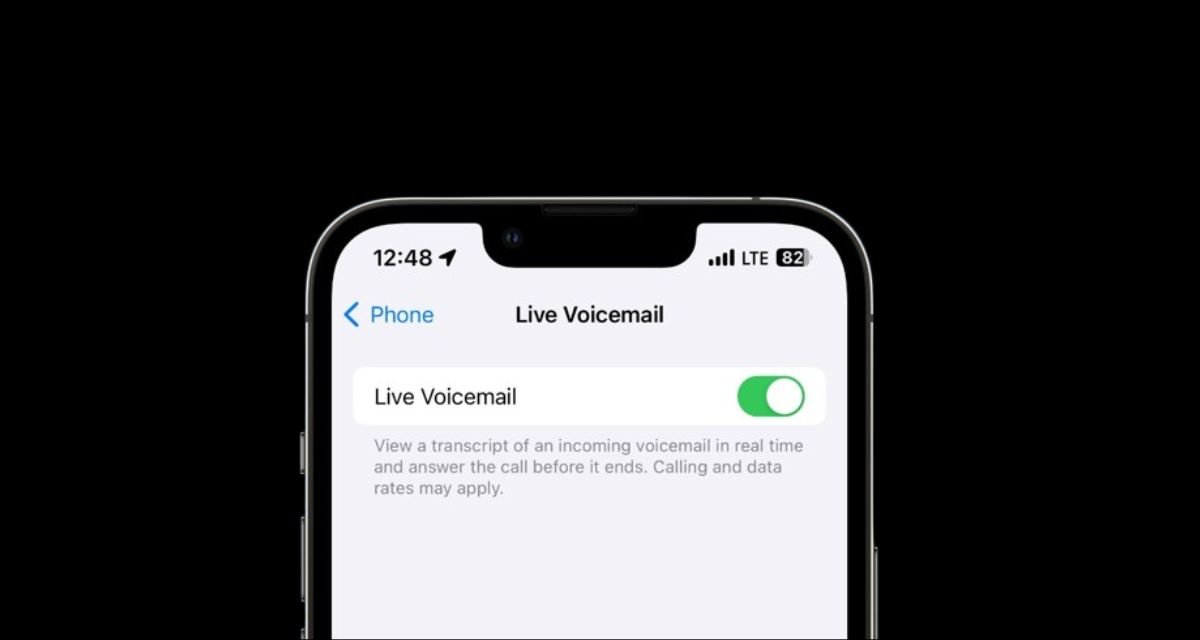How do you disable and enable voicemail on iOS 18: Apple has released iOS 18 with several new features, and upon installing the developer beta, we’ve discovered some functionalities that were not mentioned during the announcement. One notable addition is the Live Voicemail feature for iPhone users in India. Previously, this voicemail functionality was limited to certain users, and there were workarounds for those on iOS 17.
However, with iOS 18, Apple has introduced a dedicated toggle for Live Voicemail on iPhones. In addition to the voicemail feature, users can also view transcripts of their voicemails.
This enhancement aims to provide a more seamless experience for managing voice messages. If you are in India and want to set up voicemail on your iPhone, the process has been simplified with these updates. The new features not only improve usability but also offer greater accessibility for users in the region.
How to setup Voicemail in iPhone in India
Did you know that your iPhone lets you forward calls to voicemail when you’re unable to answer? This feature allows you to catch up on messages from callers at your convenience. However, not every user may find this functionality necessary. Are you one of those who prefers to disable voicemail entirely? If so, it’s important to learn how to turn it off on your device.
There are several effective methods to disable voicemail on your iPhone. One quick way is to dial a specific number that connects you directly to your carrier, allowing you to deactivate the service instantly. Alternatively, if you prefer personalized assistance, you can contact your carrier’s support team. They can provide guidance tailored to your specific situation and help you disable voicemail with ease.
Is voicemail causing you hassle instead of convenience? By turning it off, you can simplify your call management and focus on what really matters. Whether you choose to dial the number or reach out to customer support, disabling voicemail is just a few steps away. Take control of your iPhone experience and make it work for you—say goodbye to voicemail if you no longer need it!
- How to turn on or off ambient mode on YouTube mobile and desktop
- Tata Nexon EV 2024 features, price, mileage, review, worth buying
How do you disable and enable voicemail on iOS 18
Apple’s Live Voicemail feature allows you to listen to what an incoming caller is saying to your voicemail in real time. This innovative functionality is an upgrade from the original Visual Voicemail on the iPhone, as it enables you to screen calls more effectively, helping you to quickly determine whether to answer or ignore a caller.
It resembles the answering machines that were popular in the mid-90s, but instead of listening, you can read transcribed messages quietly. Live Voicemail is particularly useful for identifying spam calls, which is why Apple has made this feature available by default in iOS 17. While there are numerous advantages to using Live Voicemail, navigating between Live Voicemail messages and your carrier’s traditional voicemails might be a bit disorienting.
Additionally, it could potentially disrupt some carrier-specific features, including conditional call forwarding, voicemail-to-text (MMS), and services like dialing *86 to check your inbox (especially on Verizon). Overall, while Live Voicemail enhances your call management experience, it’s important to be aware of how it interacts with existing carrier voicemail services.
How to enable voicemail in iPhone?
Voicemail is a useful feature on iOS devices that saves audio messages from missed calls. However, some users opt to disable it for various reasons. For instance, some mobile carriers impose additional fees for voicemail services, and activating it while traveling internationally can lead to unexpected charges.
Turning off voicemail on an iPhone can be challenging because of restrictions imposed by certain carriers. Despite this, there are multiple methods to disable the feature.
Some people may prefer to avoid voicemail to simplify their communication or to rely on alternative messaging apps. Additionally, concerns about privacy and the desire to limit unwanted calls may contribute to their decision.
While the process may not be straightforward, users can explore options such as contacting their carrier for assistance or utilizing specific settings on their device. Overall, disabling voicemail might not be for everyone, but for those looking to reduce costs or streamline their communication, it can be a practical choice.
Can I disable voicemail?
Apple’s official site refers to the voice control feature as Vocal Shortcut. This remarkable feature allows users to effortlessly manage various tasks simply by using their voice. With Vocal Shortcut, you can easily open apps, send messages, or search for anything on your iPhone without any hassle.
The convenience of this feature enhances the overall user experience, making it easier to navigate your device and perform everyday actions. Whether you’re looking to streamline your workflow or just looking for a hands-free way to interact with your iPhone, Vocal Shortcut provides a seamless solution.
It’s a great tool for multitasking, enabling you to accomplish tasks quickly and efficiently, allowing more focus on what you’re doing rather than how to do it. With this innovative feature, Apple continues to enhance accessibility and usability for all users, making everyday tasks more manageable with just your voice.
How do I turn on voicemail in iOS 18?
If you’re tired of incurring extra charges for voicemail, here’s a straightforward guide to disabling it on your iPhone:
- Begin by tapping the phone icon on your iPhone’s home screen. Then, enter *#62# and call to find your voicemail number. Write this number down or memorize it if you can.
- Next, go to your iPhone’s settings. Once the menu appears, tap on the phone icon and navigate to the call forwarding section. Enter your voicemail number in the provided field, then save the settings before exiting.
- Now, access the keypad and dial #404, then call it to turn off voicemail on your iPhone. You can verify if you have new messages by calling your voicemail box.
- Additionally, you can enable call diversion if desired. Once voicemail is disabled, you can dial #61# for a ‘no answer’ response when someone calls you, or #67 for a busy response. If you want to reactivate voicemail, simply dial 004# and call.
How do I turn off voicemail on my iPhone?
When you first set up your voicemail inbox, the password feature is automatically activated to protect your messages.. While carriers typically advise against disabling the password, it may be beneficial to turn it off if you frequently forget it.
Here’s how to disable the password and re-enable it later:
- Start by calling your voicemail system. On your iPhone keypad, press and hold the number one key, or alternatively, press and hold the voicemail key.
- Enter your voicemail password. If prompted, input your inbox voicemail password. If you’ve forgotten it, you will need to reset it before you can continue.
- Skip directly to the main menu by pressing the key, bypassing any message playback. From there, select the administrative options.
- Choose the password settings. Tap the option to turn off the password and follow the prompts provided.
- Note that these instructions may vary by carrier, so pay close attention to avoid any errors.